Microsoft allows us to get 30 days’ trial for free. This gives us the opportunity to know the latest and the newest features that are upcoming in the world of Dynamics 365.
Follow us through our steps to create a trial instance for dynamics 365:
1.Go to: https://dynamics.microsoft.com/en-us/dynamics-365-free-trial/
2.Scroll down and go to:
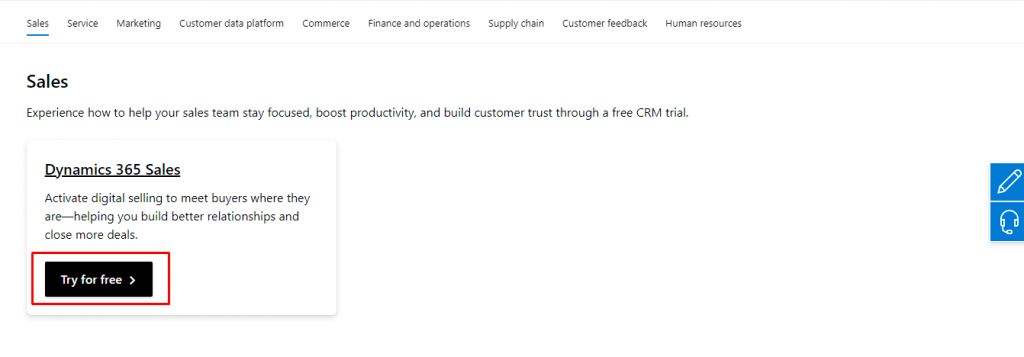
3.Click here to set up a new trial account instead.
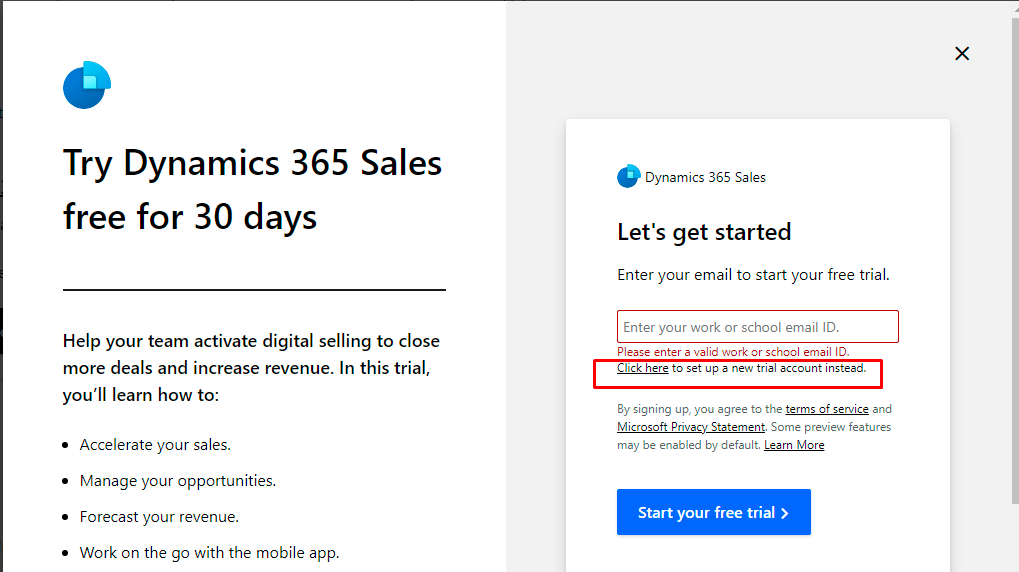
4. After clicking the above, a new tab will open:
Enter your email address and click on the Next button.
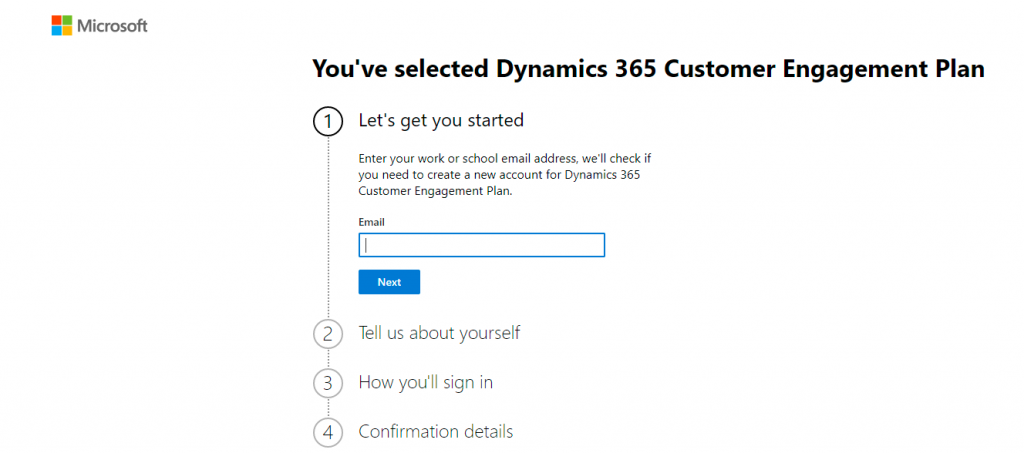
5. Click on the setup account option.
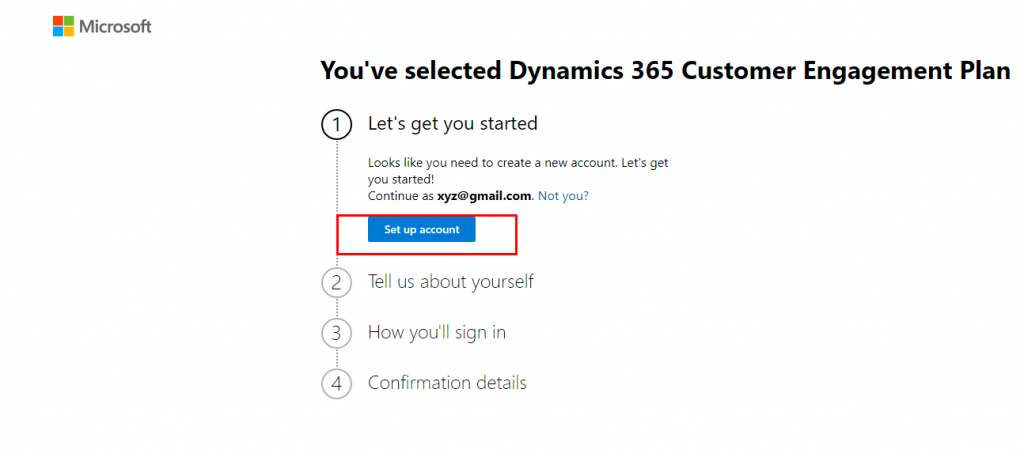
6. Fill the all details and click on the Next button:
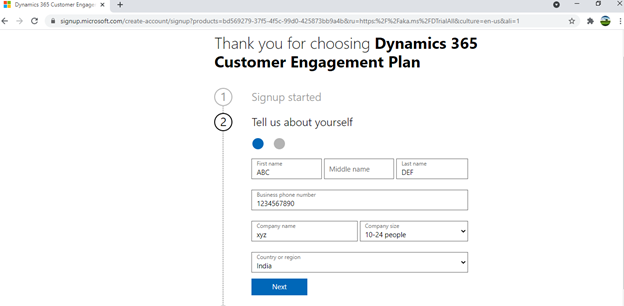
- Enter your mobile number and company code and click on Send Verification Code.
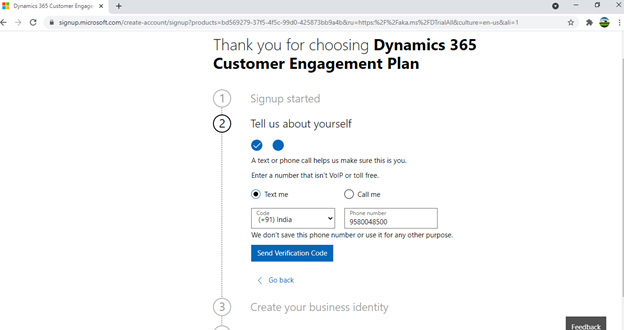
- Enter the verification code.
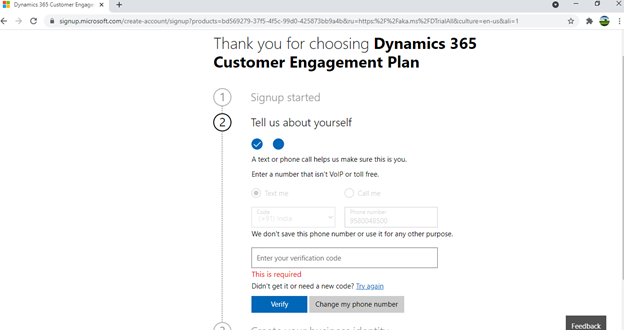
- Enter the name and click on availability after click on Next button.
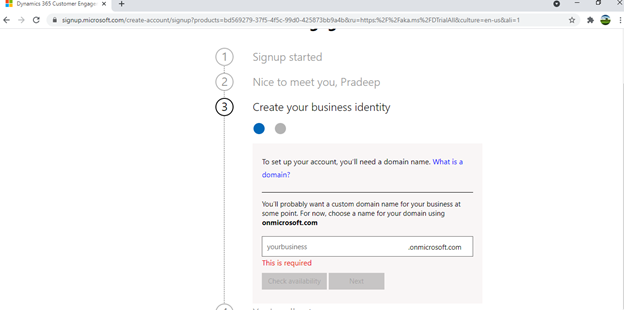
- Enter your name, password and confirm password, uncheck the box and click on sign up button.
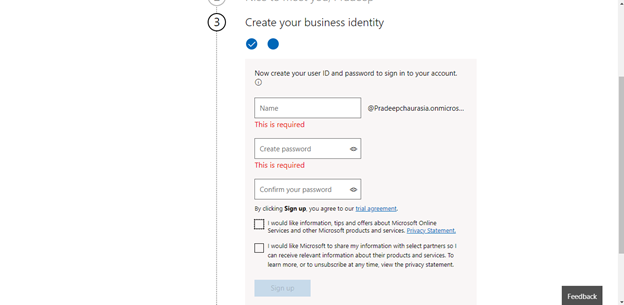
- Copy the user name.
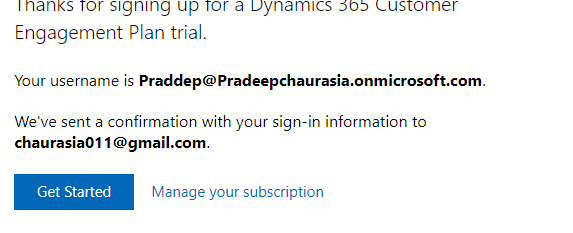
.
- Open the mail box there you will received one mail from Microsoft where open” start your trail” link in incognito window.
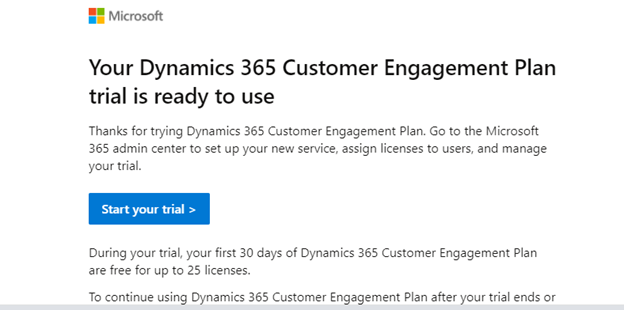
- Enter the user name. click on Next button.
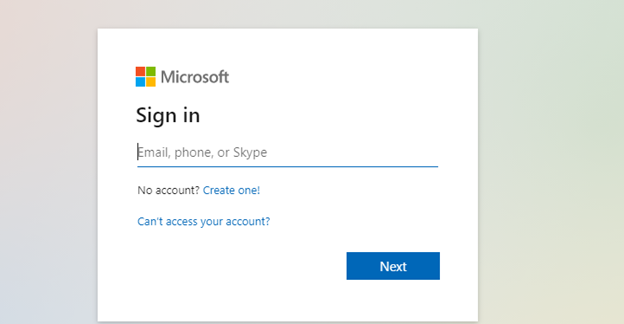
- Enter the password and click on sign in button..
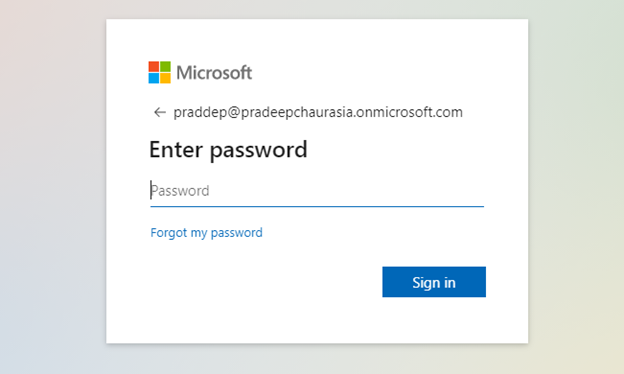
16. Below window will open, from the left side click on all apps then select power app.
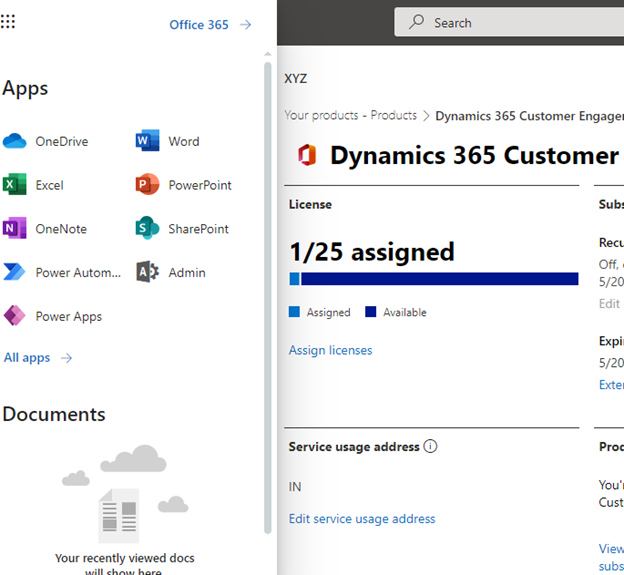

17.Now below page open, click on right side admin center. Then create new environment and new database.
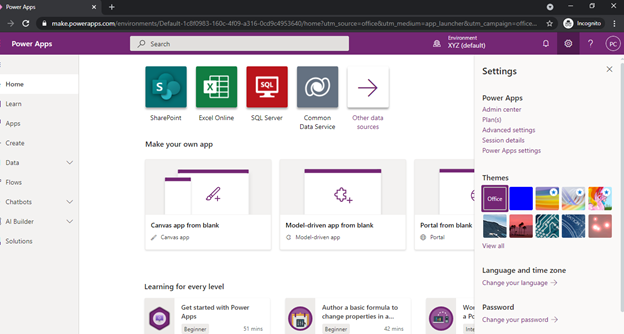
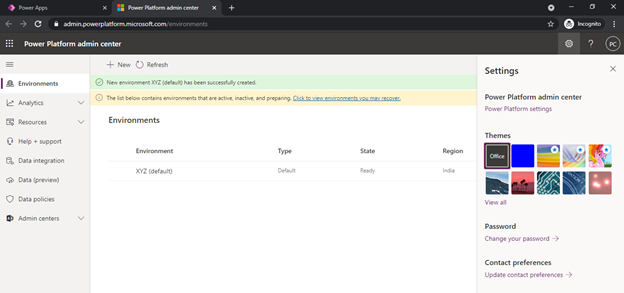

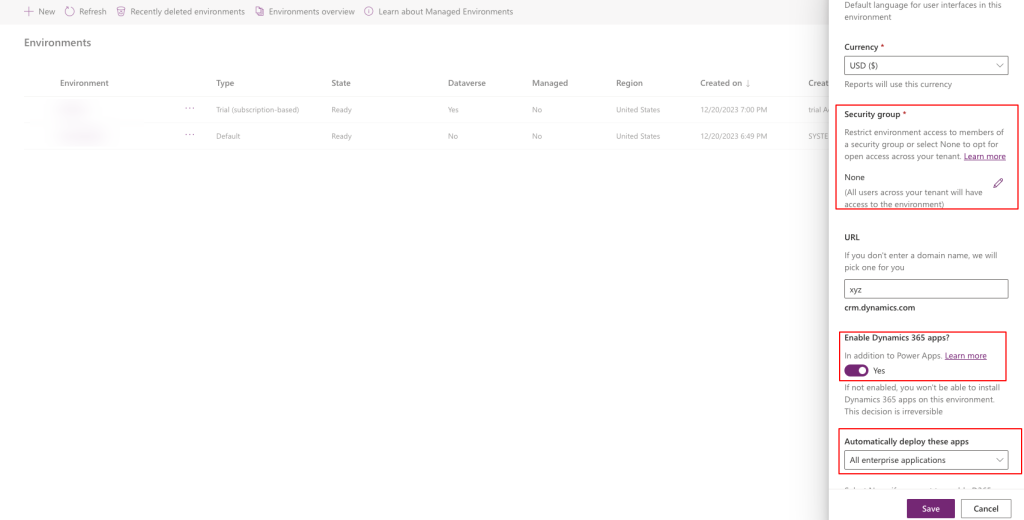
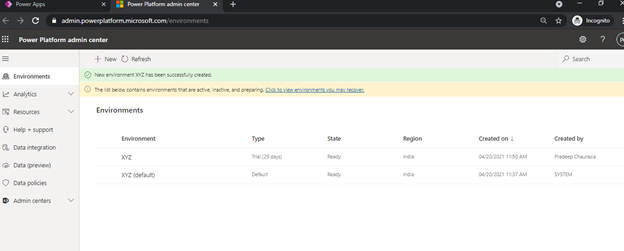
18. Now click on environment and changed environment.
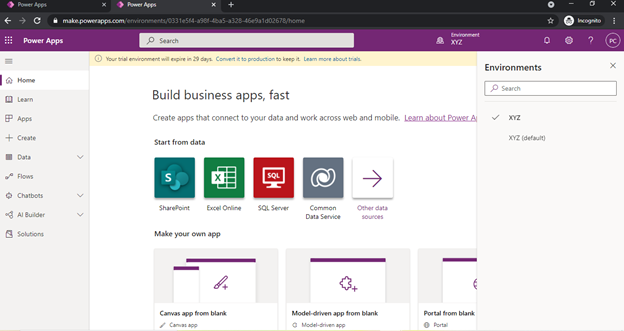
19. Now click on setting then advanced setting and backend will open.
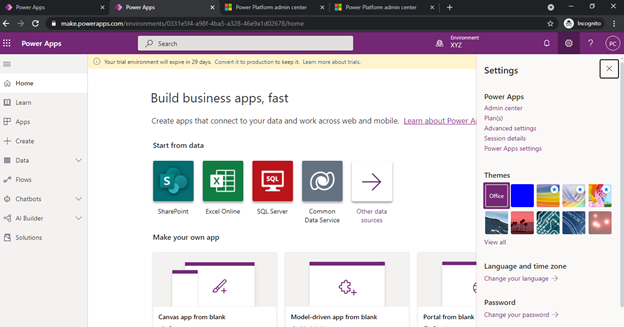
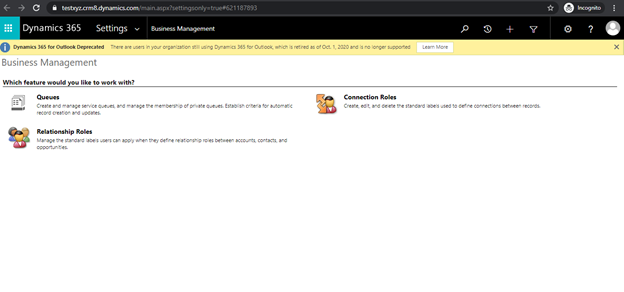
12. Hurrah! your account is set up:
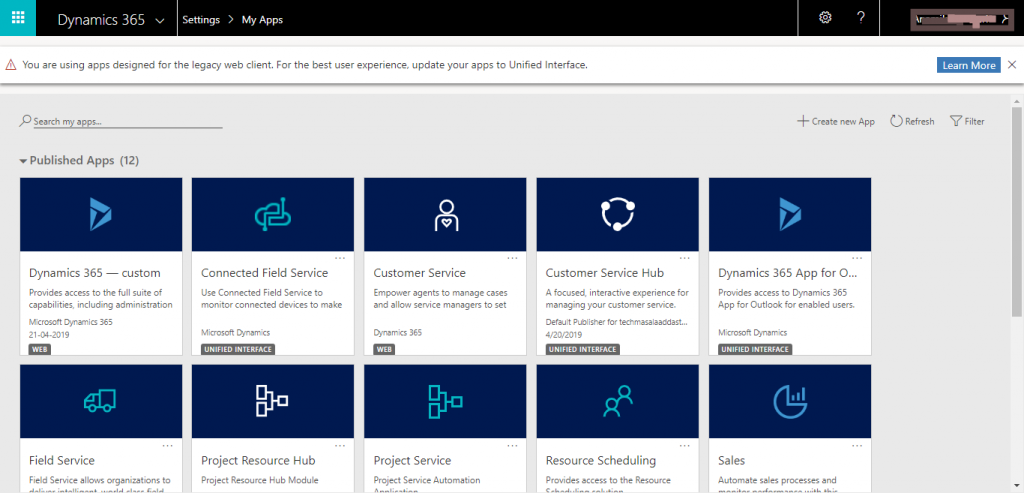
Since this is an online instance, you can manage the users from office.portal.com and access Dynamics 365 Administration Centre from here. The 30-day trial comes with 25 “Dynamics 365 Customer Engagement Plan Enterprise Edition” licenses, which means each user can be granted access to the following:
1) PowerApps for Dynamics 365
2) Flow for Dynamics 365
3) Microsoft Social Engagement Enterprise
4) Office Line
5) SharePoint Online (Plan 2)
6) Project Online Services
7) Project Online Desktop Client
8) Dynamics 365 Customer Engagement Plan