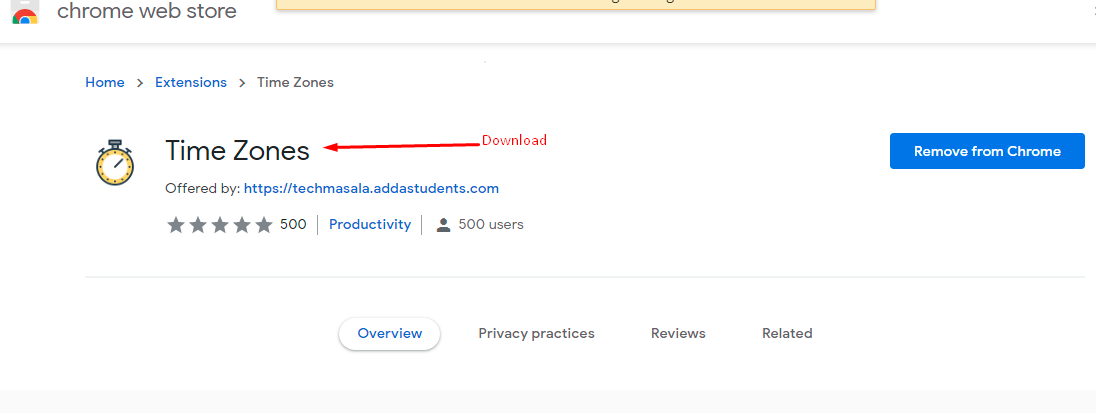* What is the Google Chrome extension?
Extensions are software programs, built on web technologies (such as HTML, CSS, and JavaScript) that enable users to customize the Chrome browsing experience.
* Create sample chrome extension
We’ll follow the below steps in order to develop the chrome extension.
- Extensions start with their manifest. Create a file called manifest.json and include the following code.
{
"name": "Time Zones",
"description": "Build an Extension!",
"version": "1.0",
"manifest_version": 3,
"browser_action": {
"default_popup": "popup.html",
"default_icon": "logo.png"
}
}
- Extensions can have many forms of a user interface; this one will use a popup. Create and add a file named popup.html to the extension’s directory
- For adding the functionality in the extension, you can use JS(java script) and call that JS code in your html page.
- Keep all your files in a separate folder to test the extension
- Open the Extension Management page by navigating to chrome://extensions.
- Enable Developer Mode by clicking the toggle switch next to Developer mode.
- Click the Load unpacked button and select the extension directory.
* Publish in the Chrome Web Store
To publish your item to the Chrome Web Store, follow these steps:
- Create your item’s zip file.
- Create and setup a developer account.
- Upload your item.
- Add assets for your listing.
- Submit your item for publishing.
You can see the below chrome extension which is created and published by us. It’ll show you other zones’ time.
References:
https://developer.chrome.com/docs/extensions/mv3/getstarted/
https://developer.chrome.com/docs/webstore/publish/