A powerful feature of Microsoft Dynamics 365 Customer Relationship Management (CRM) is the ability to create email templates tailored to different types of messages. You can streamline your communication process and ensure consistency by using well-structured templates whether you are sending standard emails, marketing communications, or service-related messages. In this article, we’ll guide you through the process of creating email templates for various types of messages within Microsoft Dynamics 365 CRM, with practical examples.
Why Email Templates Matter
Email templates serve several essential purposes:
- Consistency: Templates ensure that your messages are consistent in tone, format, and branding, reinforcing your professional image.
- Efficiency: They save you time by allowing you to reuse predefined content and structure, reducing the need to recreate emails from scratch.
- Personalization: Templates can include placeholders for dynamic data, such as contact names or account details, making it easy to personalize each message.
- Compliance: Email templates can help ensure that your messages adhere to company policies and legal requirements.
Now, let’s explore how to create email templates for different types of messages in Microsoft Dynamics 365 CRM.
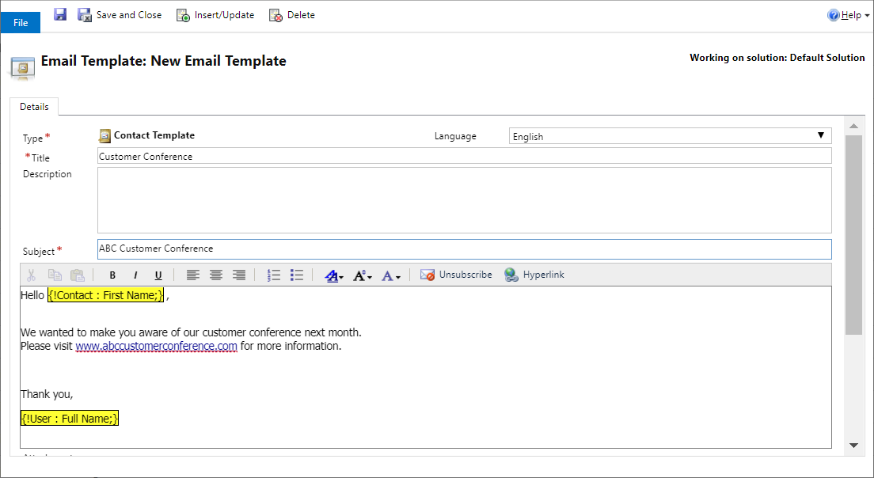
Creating Email Templates Step-by-Step
Step 1: Access Email Templates
Log in to your Microsoft Dynamics 365 CRM account, and follow these steps:
Step 2: Navigate to Templates
Click on the “App Launcher” icon (grid icon) in the upper-left corner, then select the appropriate module (Sales, Marketing, Service) based on the type of message you want to create a template for. In the left-hand navigation pane, click on “Templates.”
Step 3: Create a New Email Template
In the “Templates” section, click the “+ New” button to start creating a new email template.
Step 4: Choose Template Type
In the “New Template” form, provide a name and description for your template. Next, in the “Type” field, select the appropriate message type:
- Email: Use this for standard communication.
- Marketing Email: Ideal for marketing campaigns.
- Service Email: For service-related messages.
The available options may vary based on your CRM configuration.
Step 5: Set Template Properties
Depending on the template type you selected, you may have specific properties to configure. For instance, marketing email templates might require setting the “Category” and “Language” for categorization and targeting.
Step 6: Design the Email Template
In the “Template” section, use the formatting tools to design your email. Customize fonts, add images, and structure your content. Here’s an example of a standard email template:
Subject: [Subject]
Dear [Contact First Name],
I hope this message finds you well. [Your Message Content]
Sincerely,
[Your Name]
Step 7: Insert Dynamic Fields
To personalize your template, insert dynamic fields like contact names, account names, or other record-specific information. Click the “Insert/Update” button and select the desired field or attribute. For example:
Subject: Meeting Request for [Opportunity Name]
Dear [Contact First Name],
I wanted to discuss the [Opportunity Name] with you...
Sincerely,
[Your Name]
Step 8: Save the Template
After designing your email template, click “Save” to store it in your CRM.
Step 9: Test the Template (Optional)
For confidence in your template’s appearance and content, send a test email to yourself or a colleague. Ensure it displays correctly and contains the expected dynamic content.
Step 10: Publish the Template (Marketing Emails)
If you’re creating a marketing email template, check your CRM setup for any additional steps, such as publishing the template to make it available for marketing campaigns. This process might involve approvals and versioning.
Step 11: Use the Template
Once your email template is created and saved, you can use it when composing emails or marketing campaigns. Simply select it from the template list.
Conclusion
Creating email templates for different types of messages in Microsoft Dynamics 365 CRM enhances your communication efficiency, consistency, and personalization. With the ability to tailor templates to various message types, you can better engage with your customers and provide them with relevant, well-crafted communications. By following the steps outlined in this article, you can harness the full potential of CRM email templates, ultimately improving your customer relationships and streamlining your communication processes.
