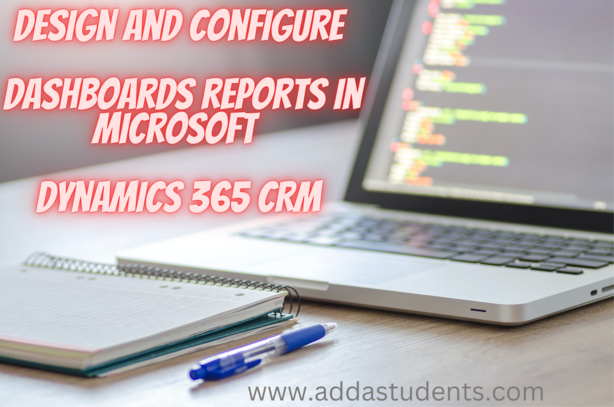Microsoft Dynamics 365, a powerful customer relationship management (CRM) platform, provides organizations with the tools they need to manage customer interactions, streamline business processes, and make data-driven decisions. One of the key features that empowers users to harness the full potential of Dynamics 365 is the ability to create and customize dashboard reports. These dashboards offer a consolidated view of data and key performance indicators (KPIs), making it easier for users to monitor and analyze critical information. In this article, we will explore the ins and outs of dashboard reports in Microsoft Dynamics 365.
Getting Started with Dashboards
Before diving into the world of dashboard reports, it’s important to ensure that you have the necessary permissions and access to the Dynamics 365 environment. Typically, users with appropriate security roles can access and create dashboards. Here’s how to get started:
- Accessing Dashboards: Log in to your Dynamics 365 account and navigate to the relevant module, such as Sales or Service. In the left navigation pane, you’ll find the “Dashboards” option. Click on it to view the list of available dashboards.
- Creating a New Dashboard: To create a new dashboard, click the “New” button on the dashboard list page. Give your dashboard a descriptive name and choose its layout. The layout can be a single column or multiple columns, depending on your preferences and the data you want to display.
Customizing Your Dashboards

Now that you’ve created a new dashboard, it’s time to customize it to meet your organization’s specific needs. Customization allows you to tailor the dashboard to display the data that is most relevant to your role and objectives. Here’s how to do it:
- Editing Your Dashboard: Click the “Edit” button on the dashboard to open the customization options. This is where the magic happens. You can add, remove, or rearrange components on the dashboard. Each component can display charts, lists, grids, or web resources.
- Adding Charts and Lists: Charts and lists are fundamental components of CRM dashboards. Charts provide visual representations of data, while lists display records from specific entities. You can add charts that visualize data from entities like leads, opportunities, or cases. Lists can show records based on predefined criteria.
- Configuring Filters: Dashboards often include interactive filters to allow users to refine the data they see. You can add filter components to charts and lists, enabling users to customize their view based on parameters like date ranges, product categories, or geographic regions.
- Sharing and Permissions: You have control over who can access your dashboard. You can share dashboards with specific users, teams, or security roles. This ensures that only authorized individuals can view and interact with the data. Additionally, you can set shared dashboards as defaults for specific user roles.
- Setting Dashboards as Home Pages: To make a dashboard the first thing users see when they log in, you can set it as their default home page. This is particularly useful when you want to ensure that users focus on specific data or KPIs.
- Data Refresh: Dashboards can automatically refresh at defined intervals to keep the displayed information up-to-date. This ensures that users are always working with the latest data.
Exporting Data and Mobile Access
In addition to the customization options mentioned above, dashboard reports in Dynamics 365 offer a few more valuable features:
- Exporting Data: Users can export data from charts and lists on dashboards for further analysis in tools like Microsoft Excel.
- Mobile Access: Dashboards are accessible on mobile devices through the Dynamics 365 mobile app. This means that users can stay connected and informed even while on the go.
Dashboard reports in Microsoft Dynamics 365 are a vital tool for organizations looking to harness the power of their CRM data. These dashboards provide a consolidated view of essential information, making it easier for users to monitor KPIs, analyze trends, and make informed decisions. By creating and customizing dashboards to meet specific business needs, organizations can unlock the full potential of their Dynamics 365 investment, improve productivity, and drive better customer outcomes.