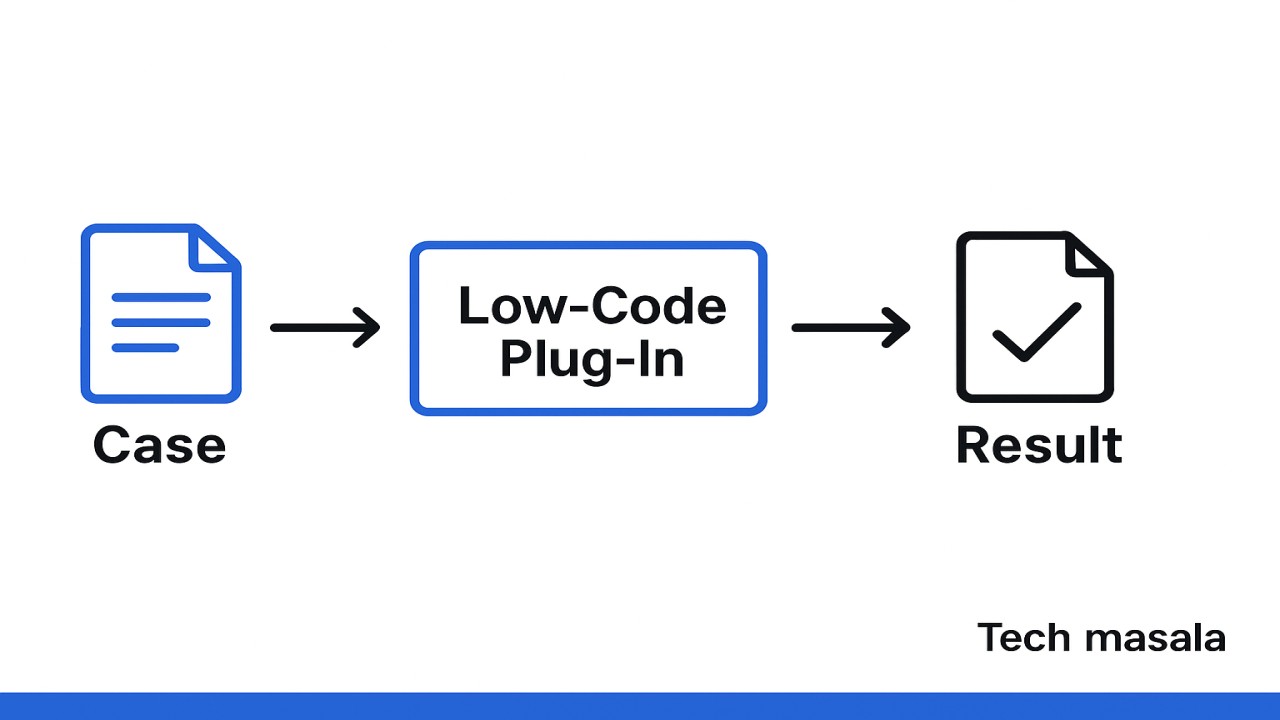What Are Low-Code Plug-Ins?
In Microsoft Dynamics 365, a plug-in is a piece of custom logic that executes when certain events occur in the Dataverse platform (e.g., when a record is created, updated, or deleted). Traditionally, these plug-ins are written in C#, compiled into assemblies, and deployed using the Plug-in Registration Tool.
Low-code plug-ins are a modern alternative introduced by Microsoft to simplify this process. Instead of writing and deploying code, makers can use visual tools, built-in actions, connectors, and Copilot Studio to create plug-ins.
Key points about low-code plug-ins:
- Created using Power Platform and Copilot Studio.
- Can respond to the same events as traditional plug-ins.
- Ideal for simple to moderate business logic that doesn’t require advanced code.
- Lower the barrier for business analysts or “citizen developers” to extend Dynamics 365.
Step-by-Step: How to Use a Low-Code Plug-In
Here’s a simplified step-by-step process for creating and using a low-code plug-in in Microsoft Dynamics 365:
Step 1: Identify the Business Requirement
Define what you want to automate or customize.
Example: Send an email notification whenever a new Case record is created.
Step 2: Open Copilot Studio or Power Apps Maker Portal
- Sign in to the Power Apps Maker portal.
- Go to Solutions to ensure your customizations are packaged properly.
- Open Copilot Studio if your plug-in will be used by an agent or a conversational flow.
Step 3: Create a Low-Code Plug-In (Action)
- In your solution, select New → Plug-in → Low-Code Plug-in (Preview).
- Provide a name and description (e.g., “Case Creation Notification”).
- Define Input Parameters (like Case ID, Subject).
- Define Output Parameters (like Success/Failure messages).
Step 4: Define the Logic
Use the visual builder to add logic:
- Add a Condition to check event criteria (e.g., Case is created).
- Use Dataverse actions to fetch or update records.
- Add a Connector (e.g., Outlook or REST API) to send notifications.
- Configure error handling and responses.
Step 5: Test the Plug-In
- Save and publish the plug-in.
- Create a sample Case in Dynamics 365.
- Verify that the email is sent automatically and the Case record is updated.
Step 6: Deploy and Maintain
- Export the solution and import it into higher environments (Test/UAT/Production).
- Monitor logs and error responses for ongoing improvements.
3. When to Use Traditional Plug-Ins vs. Low-Code Plug-Ins
Choosing between a traditional plug-in and a low-code plug-in depends on the complexity and requirements of your business logic.
| Scenario | Low-Code Plug-In | Traditional Plug-In |
|---|---|---|
| Business Logic Complexity | Best for simple to moderate logic, like sending notifications, updating records, calling APIs | Required for complex algorithms, large-scale data processing, or custom libraries |
| Development Skills | Can be created by citizen developers or power users | Requires professional developers familiar with C#, SDKs, and Dataverse internals |
| Deployment Speed | Quick to create and deploy | Slower due to coding, testing, and deployment cycles |
| Maintainability | Easy to modify in the visual designer | Requires dev cycles for every change |
| Integration Needs | Works well with REST APIs and standard connectors | Needed for deep integrations or advanced performance tuning |
Example: Comparing Both Approaches
Business Need:
When a new Case is created:
- Send a notification email to the support team.
- Add a note to the Case record.
- Assign the Case to a specific queue based on its priority.
Approach 1: Low-Code Plug-In
- Trigger: Case creation event.
- Logic:
- Use a connector to send the email.
- Add a Dataverse action to create a note.
- Use conditional logic to route the Case to the right queue.
- Suitable for most routine automation tasks.
- Can be built quickly by a CRM consultant using visual tools.
Approach 2: Traditional Plug-In
- Trigger: Case creation event.
- Logic:
- Perform advanced validation (e.g., call multiple APIs, do complex calculations).
- Handle bulk record creation efficiently.
- Include advanced error handling and custom logs.
- Requires a developer to write and debug C# code.
- Preferred for heavy-duty or performance-critical workflows.
📄 Reference: Low-Code Plug-ins with Copilot Studio
- Low-code plug-ins are perfect for rapid development, simple automations, and scenarios where you want business users to participate in building solutions.
- Traditional plug-ins remain crucial for complex, performance-sensitive, or deeply integrated workflows.
- By combining both approaches, organizations can get the best of speed, agility, and robustness in their Microsoft Dynamics 365 customizations.